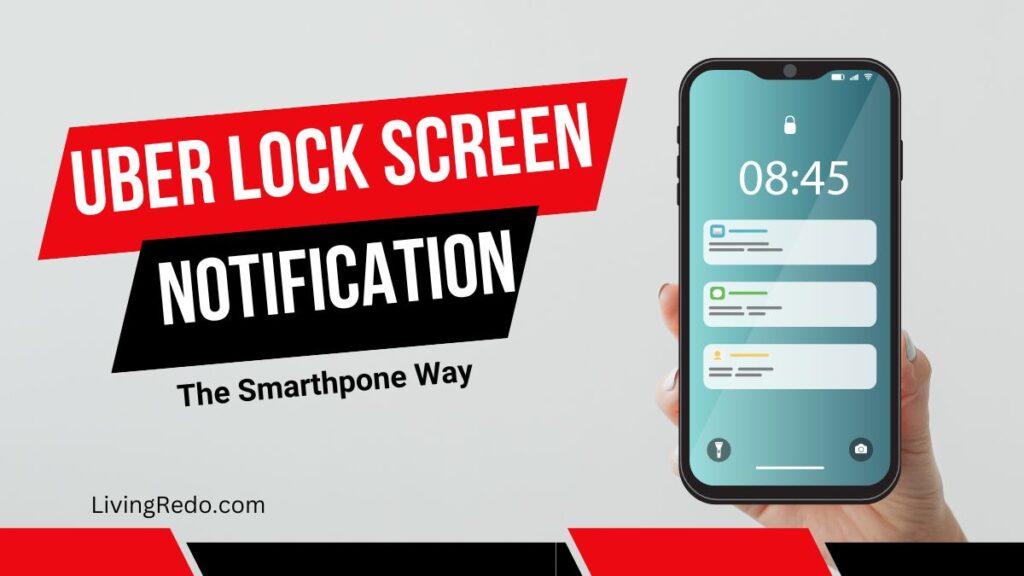Uber Lock Screen Notification: How It Works and Troubleshooting Tips
Have you ever missed a critical Uber ride because you didn’t notice the notification on your phone? Or maybe you’re curious about how Uber lock screen notifications work. In this detailed guide, we’ll dive into everything you need to know about Uber’s lock screen notifications, how to use them effectively, and why they can make your life easier. Whether you’re a rider or a driver, these notifications can be a game-changer. Let’s break it down step-by-step in simple, human language.
What Are Uber Lock Screen Notifications?
An Uber lock screen notification is a pop-up alert that shows up on your phone’s screen even when it’s locked. These notifications give you essential updates, like when your ride has arrived, your driver is nearby, or even the estimated arrival time (ETA). The beauty of lock screen notifications is that you don’t have to unlock your phone or open the Uber app to see what’s happening. It’s all there, front and centre.
For example, imagine you’ve just ordered an Uber but are busy finishing up at a restaurant. Instead of repeatedly opening the app to check the status of your ride, you get an alert directly on your lock screen when your driver is around the corner. You can track your driver, see their details, and even send them a quick message without unlocking your phone.
Why Are Lock Screen Notifications Important?
1. They Keep You Updated in Real-Time
When it comes to Uber, timing is everything. Knowing when your driver arrives or your ride is on the way helps you manage your time better. It’s beneficial if you’re in a hurry or trying to multitask. It’s an excellent way for drivers to stay updated on new ride requests and rider locations.
2. They Save Time and Effort
Instead of constantly opening your app to check on your ride, you can simply glance at your lock screen. This saves you time and effort, especially when juggling multiple tasks or in a rush.
3. They Help Avoid Missed Rides
Missing an Uber ride can be frustrating. If you’re not paying attention, you might not see the alert. With Uber lock screen notifications, you’re far less likely to miss an important update. Imagine you’re at a crowded airport and get an alert on your lock screen that says, “Your Uber has arrived.” No need to panic—just head out and find your driver!
Uber Lock Screen Notification Not Working? Troubleshooting Tips
Sometimes, you might encounter issues with your Uber lock screen notifications not working. Let’s look at some common problems and how to fix them.
1. Check Your Notification Settings
First, ensure that the Uber app’s notifications are enabled. On iPhone, go to Settings > Notifications > Uber and make sure “Allow Notifications” is turned on. Go to Settings > Apps > Uber > Notifications on Android to check the same.
2. Ensure Your Device Is Not in Do Not Disturb Mode
If your phone is in Do Not Disturb mode, it may prevent notifications from appearing. Make sure this setting is turned off, or adjust it to allow notifications from Uber.
3. Restart Your Device
Sometimes, a simple restart can resolve notification issues. Try turning your phone off and back on to see if that helps.
Turn On Push Notifications for Uber iPhone and Android.
Enabling push notifications for your Uber app is crucial for staying informed. Here’s how to do it for both iPhone and Android:
For iPhone Users
- Open Settings: Go to your iPhone’s Settings.
- Find Notifications: Scroll down and select Notifications.
- Select Uber: Locate the Uber app in the list.
- Allow Notifications: Make sure that “Allow Notifications” is enabled. You can customize how notifications appear (lock screen, banners, etc.).
For Android Users
- Open Settings: Go to Settings on your Android device.
- Apps & Notifications: Tap on Apps & Notifications.
- Select Uber: Find the Uber app and select it.
- Notifications: Ensure that notifications are enabled.
Uber Lock Screen Notification iOS vs. Android
While the Uber lock screen notification feature is available on iOS and Android, the experience can differ slightly between the two platforms.
- iOS Users: Notifications typically appear on the lock screen and can be interacted with directly, allowing you to open the app or respond to alerts.
- Android Users: Android notifications also provide similar features but can vary based on the device model and manufacturer skin.
In both cases, following the steps to enable notifications is essential to ensure you’re receiving the necessary updates.
Uber Live Activities Not Working? Here’s What to Do
If you’re experiencing issues with Uber Live Activities not functioning correctly, follow these troubleshooting tips:
1. Update Your App
Ensure that your Uber app is up to date. Install the App Store or Google Play Store for any available updates.
2. Restart the Live Activities Feature
Sometimes, simply turning the Live Activities feature off and on can fix issues. This option is in the app settings.
3. Check Your Internet Connection
A weak internet connection can hinder Live Activities from updating in real time. Ensure you have a stable internet connection before relying on this feature.
Turn on Uber Live Activities for a Better Experience
Activating Uber Live Activities can enhance your ride experience. Here’s how to turn it on:
- Open the Uber App: Launch the app on your phone.
- Go to Settings: Tap on the menu icon and select Settings.
- Enable Live Activities: Find the option for Live Activities and toggle it on.
Turning on this feature will give you real-time updates on your ride status, which can be extremely helpful.
Uber Dynamic Island Not Working? Troubleshooting Tips
If you’re using an iPhone with Dynamic Island and it’s not displaying Uber notifications as expected, consider these tips:
1. Update iOS
Verify that the recent version of iOS is installed on your iPhone. Sometimes, updates include bug fixes that improve app compatibility.
2. Restart Your iPhone
A simple restart can easily solve many issues, including problems with Dynamic Island not working.
3. Check App Settings
Go to Settings > Uber and ensure that notifications are enabled.
Real-Life Anecdotes: How Lock Screen Notifications Saved the Day
“I was running late for a meeting…”
A frequent Uber user, Sarah shares how Uber lock screen notifications saved her from missing a ride during a particularly hectic day. “I was running late for a meeting and juggling a million things simultaneously. Thanks to the notification on my lock screen, I saw that my Uber was arriving just in time. I probably would have been late if I had missed that notification!”
Stories like Sarah’s aren’t rare. We’ve all had moments where timely notifications can make or break our plans. With Uber lock screen notifications, you stay ahead of the game.
FAQs
Final Thoughts
Uber has revolutionized how we travel, and features like Uber lock screen notifications make the experience even
smoother. Following the steps outlined in this guide, you can ensure you’re always in the loop with your rides, whether you’re an occasional user or rely on Uber daily.
So, the next time you book a ride, don’t forget to check your notification settings and enable those lock screen notifications. They could be the key to a stress-free ride!